Initial Thoughts About The XP-Pen Artist 16 – Cintiq Alternative
Background On My Choice of an XP-Pen Display Tablet
Just thought I’d share my initial thoughts about the XP-Pen Artist 16 – a Wacom Cintiq Alternative now that I’ve actually sat down and worked with it. But I think a little background is in order first.
I’ve used a Wacom Intuos Pro for the past three years. I really cut my teeth on it artistically. I had briefly tried another tablet before that but it was smaller and cheaper in pretty much every way. My Intuos pro was everything the first one wasn’t. It wasn’t as cheap but it made a huge difference in my work and started me down a new path as an artist. Previously most of my photo-editing was pretty much the odd removal of a power line – the artist side was in the color and lighting. Once I had a digital tablet I liked reality became a non-sequitur in my work. I added and removed elements as I liked – not with the intent to deceive but to complete my artistic vision as never before. Eventually photos weren’t even per se at the heart of my work anymore. I could conceive of a scene and create it from the ether.
So I’m not joking when I say I loved my Intuos Pro. I’m also not joking when I say it looks like the loser in an abusive relationship after three years of heavy work. The pad is scratched up and more worrying, the express keys on it are wearing out. It’s a sad day when you’re using scotch tape to hold the buttons together!
I have been daydreaming about a Wacom Cintiq for some time now. For those not clear on the differences in artist tablets for computers, on an Intuos Pro (and others like it), the tablet is a picture-less slate. You use the pen on it but you look at your computer monitor to see what you are doing. The result is a bit detached. You can’t look down at what your hand is doing. After three years of that, I’ve mastered that motion, but it’s still not the ideal. The ideal is a display tablet where your eyes and your hands are working on the same screen.
I had hoped that I could swing a Wacom Cintiq when it came time to replace my Intuos Pro. They are made by the same company but the prices of an Intuos Pro vs a Cintiq are not even in the same stratosphere. Hence why aspiring artists are so often told to start with the simple graphic tablets like the Intuos.
Fearing that I’d be in the middle of an important project when my Intuos Pro finally met its maker, I started shopping around. I was initially thinking along the lines of an Wacom Cintiq 16 inch display tablet. I would say I had a case of sticker shock but I already knew!
I really wasn’t shopping for a Cintiq alternative because of price. Although I will admit to being a thrifty shopper. But I didn’t realize there was anything really comparable to them. What I noticed was that the latest generation of Cintiq’s lacked my much loved express keys. If you can’t adjust to their absence, you can buy an add-on that has even more keys but a search related to that led me stumbling onto the general existence of Cintiq Alternative tablets and specifically to the XP-Pen line-up.
For weeks I’ve read pretty exhaustively about a variety of display tablets that I had never heard of before. I’ve rummaged through videos about them and I kept finding myself back at the XP-Pen line of display tablets. A couple of things finally brought me around to purchasing a 16 inch XP-Pen tablet. Price is admittedly one of them. The Wacom Cintiq is three times as much. Is it worth that? I guess it depends! Admittedly Wacom is the sports car version of tablets. They have all the bells and whistles.
Their tablets typically come with touch features but for me, that didn’t matter. My Intuos Pro also had touch features and I literally turned them off years ago. I constantly found myself accidentally rotating the canvas or zooming when I didn’t want to. So that was a feature that I genuinely felt very meh about. Might be nice to have but not important for me.
The one feature that left me on the fence was that Wacom pens, my Intuos Pro included, have a pen tilt and rotation feature that’s best described as being like drawing with the pencil at an angle. Most of the Cintiq alternatives like the XP-Pen Artist 16 lack that particular feature. So I started paying closer attention over the course of a few weeks and discovered that it’s a feature I personally don’t use. If you do, then you might want to stay in the Wacom camp for the foreseeable future.
Hands On Experience With The XP-Pen Artist 16
Did you think we’d never actually get to today and my hands-on experience with the XP-Pen Artist 16? Well, I’ve actually had it almost a week now. I finally pulled the trigger and purchased it, but I had some teething pains out of the gate. I had heard that people either have a super-easy time setting it up or a painful one. Usually the pain is from having other pen tablet drivers that conflict. So I thought I was doing great getting those off but then every time I hooked up the tablet, the cursor and my pen were not connected. I’d click on one spot but I’d see the cursor off on the other side of the screen?
I actually figured out the cause of that problem on my own. In Windows 10, there’s a display option that is not labeled but what I would call display scaling. It’s an option that recommends you leave it at 100%, but for those of us with high resolution monitors and aging eyes, it’s not always so cut and dried. It doesn’t seem so long ago I was shaking my head at the way my father had his display set up, but now I have new appreciation for why, much further on in life than I am now, he needed to make the screen easier to read. The problem with that particular setting is that windows doesn’t just scale up text, they scale up all the graphics. Even though I had my XP-Pen tablet set at 100%, the fact that my other displays were at 125% was the source of the problem. When I set all my monitors for 100% everything with the tablet and pen was in perfect sync.
I exchanged messages several times with the support folks at XP-Pen and they were understanding but said it was a limitation of their tablet they already knew about. They did say they are still working on a solution but have no expectation it will be anytime soon if at all. I’ve since read there are similar issues even with the Cintiq line-up if you have a mix of monitors with different display settings. The annoying thing about this is that it’s a change that you need to restart your PC when you make it. So, it would be an annoyance to constantly switch back and forth between 100% and 125% whenever I wanted to use my tablet.
My choices were to return the tablet. The support folks at XP-Pen even suggested it if I wasn’t completely satisfied. Or to somehow learn to live with 100% scaling. Not easy I’m here to tell you after a week of massaging settings in various software I use. Rather than take a systemic approach to my aging eyes, I’m adjusting the view settings in all the software I use on a regular basis. So far, fingers crossed, so good. I’ve managed to make changes that work for me in each program I use. The only annoyance left after a week is that the open programs on the taskbar are quite small on my main monitor. Even with very new glasses (I saw the optometrist a few months ago), I feel like I need a magnifying glass and go more on memory than on what I’m reading! I so wish the windows taskbar was like the dock on a mac! But that’s another topic altogether!
Even with the teething problems, I’m enjoying my new tablet. The first thing that struck me when I first turned it on was the color! I was never expecting it to be even close to my Benq monitor. My plan was always that I would use my main monitor to check and choose colors. I haven’t even calibrated the screen on my XP-Pen yet and it’s comparable to my main monitor. I still expect to use my main display for the fine-tuning because if nothing else it’s larger, but I am thrilled that the colors are so good on the XP-Pen Artist 16. That was an unexpected bonus.
Today was the first day I really had a chance to do anything creative with my new tablet. You would think I would have done days ago, but the best laid plans of mice and men… So today, I was trying out doing a complicated cut-out – isolating a person from a photo. People are always a challenge. Hard architectural lines are easy. Throw in a tree or a person and those organic shapes can be a chore. It was sooooo much easier to follow detail lines when my eyes and hands were in unison.
Mind you, I have a lot of muscle-memory to un-learn. I keep feeling the need to look up at the big display. What’s more is that although the latest XP-Pen display tablets have express keys the layout is completely new to me. So I keep pressing the wrong keys. It’s like going from a car where the gear shift is on the floor to one on the column. My hands are constantly reaching for the wrong button.
But getting back to that creative work earlier. After I did that cut-out, I needed to tidy up some elements, particularly the hair and creating organic lines like the strands of hair is so, so much easier when your eyes are on your hands. I knew that from actual painting and sketching vs doing the same task on the computer. But I didn’t realize how much of that (for me anyway) was down to the disconnect between looking at the screen while my hands were working on a totally different plane. Despite all the wrong buttons I’ve pushed today, seeing the improvement in my own work with my new tablet was a great way to end a week.
I’m sure I will experience more teething pains as I get used to a new way of doing things but so far I’m quite happy with my choice of the XP-Pen Artist 16. I don’t foresee feeling buyer’s remorse in a few months and turning around and getting an actual Cintiq. So far it seems to fit in with my style. There’s part of me that wishes I could have gone for the bigger 22 inch XP-Pen but for me it came down mostly to a space issue. If I had a full-on dedicated studio, perhaps. But as it is my desk is practically over-flowing already. Even on a Vesa-mount arm, I would have struggled to make that work. Also, I use a laptop for a reason, I like to be able to take my work away from the desk. the 16 inch XP-Pen tablet hits the sweet spot where I do feel like I can use it away from my desk but I don’t feel overly cramped working on it.
I’m not 100% sold on the included stand. I don’t hate it but I don’t love it yet either. I almost always worked with my Intuos pro in my lap and I found myself doing the same with the XP-Pen Artist 16 today. Since I’m now looking down at the screen, I’m not sure that’s such a great position to be in. Before my eyes were up at the screen so my back wasn’t hunched over. So I may have to adjust to using the tablet on my desk or a table instead. In that case, I may decide the stand is the bees knees. Time will tell on that!
The only other beef I have with the stand is that it doesn’t fold down to anything near flat. The back end is always elevated making it about 4 inches tall which means if I want to put this in a bag, it’s not going to be easy with the stand on. In fact, I suspect that it may be hard to even find a bag that this easily fits with the stand. Despite having the screen size of a 15.6 inch laptop, it doesn’t have a profile of one if using the stand. If anyone else out there has gone a different way with the stand for the Artist 16 or a similarly sized display tablet, I’d love to hear your experience.
At any rate, right now it’s too new to me to have a solid feeling about the stand so don’t take this as too much of a negative. After all it’s utterly removable and you can use it on a VESA mount if you desire. In fact it makes a sturdy handle when moving it if nothing else! So far, so good, and I can easily recommend this as long as you don’t need a touch screen or pen tilt. I doubt this will be my last post discussing my new XP-Pen Artist 16 tablet.
Links Out to The Products discussed Here:
XP-Pen Artist 16 – Amazon Link
XP-Pen Artist 22E – Amazon Link
Note: Links to Amazon are affiliate links. If you follow them and make a purchase, I will get a commission from your purchase but it does not affect the price you pay. And that commission doesn’t affect my recommendation. As you can see, I discussed the good with the bad.
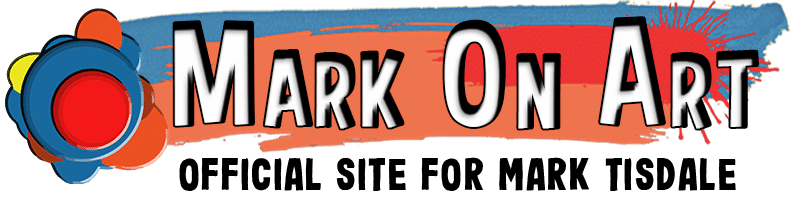

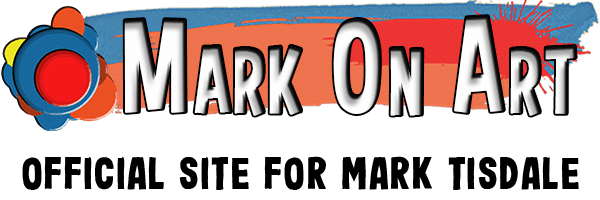




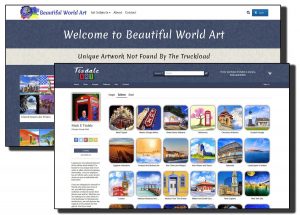
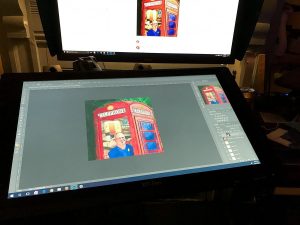

I’ve been looking at the XP Pen since I found it listed. I’m looking at the 22″. One question I have – does it work wirelessly as well as through USB? Sometimes I’ll want to sit in front of my monitor, but sometimes I’ll want to sit in my comfy chair and draw. Having the option for good WiFi connectivity would be an added bonus.
I haven’t had a chance to write about it, but I actually ended up getting the 22″ later. I like the 16 or I wouldn’t have gotten the bigger, one! The reason I need it is more because of my vision. 16 inches is way more portable but I spent too much time squinting at the screen. LOL
None of them are wireless though. I don’t know of any display tablets that are. Well, you can draw on an iPad, but that’s a whole different beast. Hypothetically I’ll get to use my XP-Pen beyond the life of my current PC/Laptop.
Hope that helps and good luck in your search!
You might want to try a third party gadget or something, some utility, to force a bigger task bar and icons…
I’ve finally just adapted to the high resolution density. I wish windows was better at handling high res screens but not enough to go crazy looking for options. Mainly it was a matter of adjusting the display of individual programs I used – like anything with text – internet browser, etc. The rest of it doesn’t matter to me that much.
I also finally broke down and got computer glasses that have the focal length set where it’s more comfortable for me to read at the distance I keep my screen. My regular distance glasses, the screen was too close. My reading glasses it was too far away so I got a sore neck leaning in. I’d love it if progressive lenses worked for me but I tried those for months several years ago before giving up on them.
Anyway, thanks for the suggestion!
This brand is from China ? I have very painful experience with China graphic tablet.
I’m graphic designer, and sometimes doing illustration too, so main computer using Intuos Pro Large, and second PC just for illustration, I’m rarely using it, maybe only once a month, so I’m not interested to invest in Cintiq 22HD. I was using Cintiq 13HD and sold it, because it’s too small for me, hard to read the text on software UI.
I tried Huion GT220, and 1060 version, yiynova 10 for my laptop, the pressure are great, I can’t feels the differences with Wacom products. But their products quality is crap, the pen button broken after a couple months, and the most painful is their driver, very buggy, I need to try maybe 20 driver versions to make it works nicely, but not perfect. Every a couple hour the driver not working, the pressure not working, I need to restart the driver to make it works again.
A couple years ago, people are saying all of graphic tablet from China is modified version of Monoprice product, with different exterior and brand. So Huion, Yiynova, Bosto, etc, even doesn’t have own programmer to create the driver, they’re using monoprice driver.
This is a subject which I can’t claim to have any knowledge about. I can’t compare to the Cintiq since I haven’t had one. Nor can I compare to the other Cintiq alternatives. XP-Pen was founded in Japan for what it’s worth. Your question about where the tablets are made did make me check the back of mine and it says they are ‘designed in California and assembled in China.’
I started out with the 16 inch XP-Pen which I still have for its portability but honestly rarely use. But I have it’s bigger brother the XP-Pen 22e which I use constantly. I discovered for me personally anything smaller led to eye strain. I haven’t had driver issues or problems with either falling apart. Granted I don’t use the 16 inch one enough to have really stressed it, but the 22e a year later is holding up to my abuse. At three years when I gave up on my Wacom Intuos the surface was scratched up and then express keys were ripped, so I don’t think I’m easy on equipment. My only driver issue was when a new version of Windows came out about the end of last year and it turned out XP-Pen did not have the new driver out for it complete. When I asked, I got a message that they were aware the driver wasn’t compatible and were working on an update. Even if I did wait, at least I can say they have not abandoned keeping up the drivers for their products.
I will suggest you might also look at the Dell Canvas. It’s on my short list if I should ever find myself at a point where I need to replace a lot of my equipment. The reviews I’ve heard about it are good. If I went that route, the Canvas would be my main monitor that I could pull down and draw on. I like my XP-Pen 22e but it’s not a wide gamut display like my main monitor so I still need both.