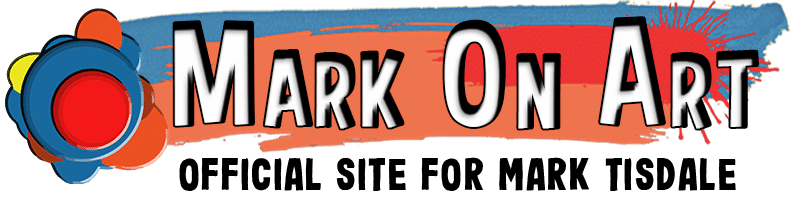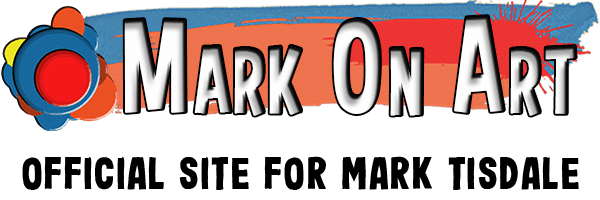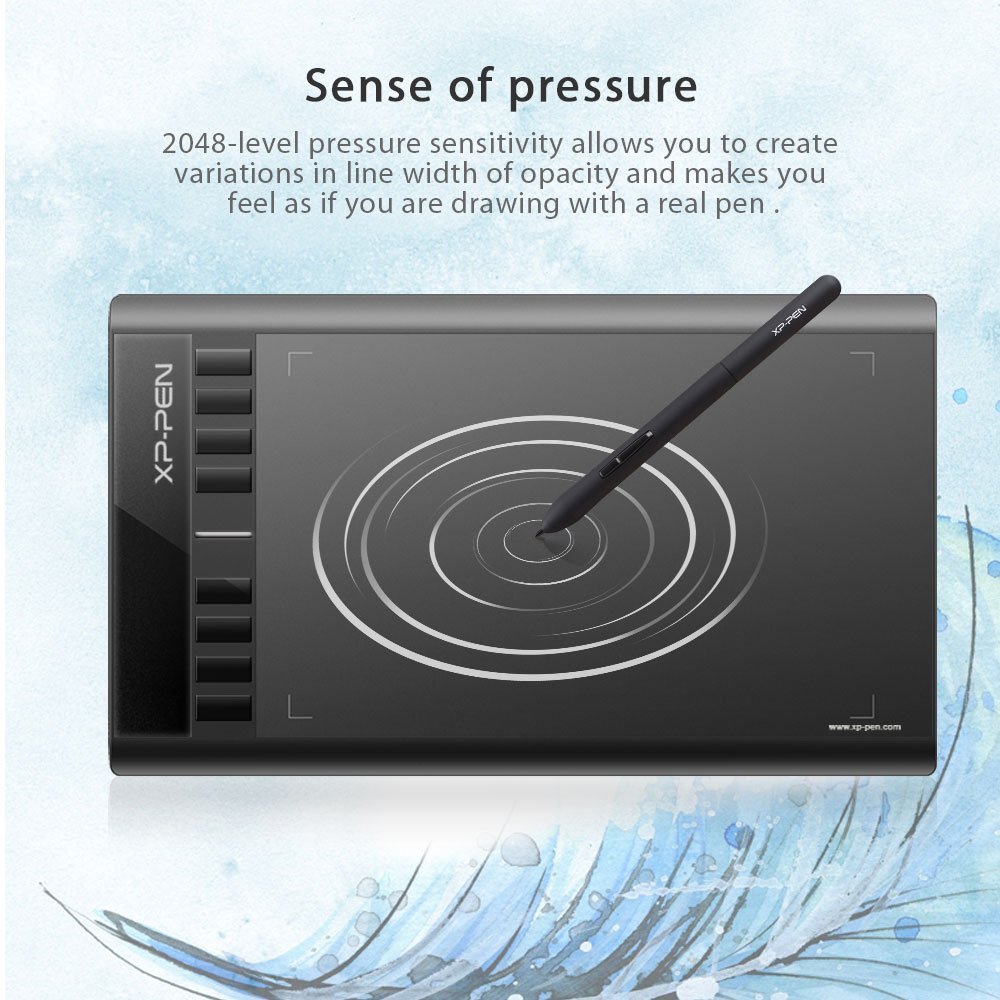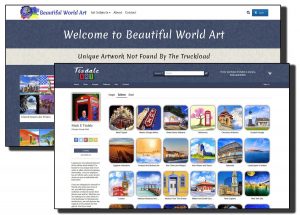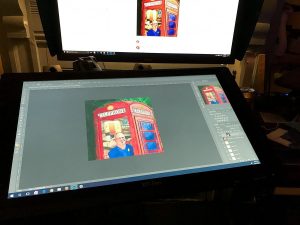Wacom Alternative for The Intuos Pro – XP-Pen Star03
If you follow my art blog and you’re also an artist or aspiring artist, you may have read my recent post about my experience with the XP-Pen Artist 16, which is essentially a Wacom Alternative for the Cintiq line of display tablets for graphic artists. I’m still enjoying my Artist 16. In fact, I may have another post on that subject soon, but I have to admit I was missing my old Wacom Intuos Pro sometimes. There are times when I just simply don’t need the precision of a display tablet. And if I’m honest maybe also there’s a part of me that is resistant to change. I am enjoying the Artist 16, but some of the time, I want something familiar.
The problem with using a Wacom Alternative is that most of them are finicky about having Wacom Drivers installed at the same time. Wacom alternative graphic tablets will work poorly if at all with Wacom Drivers on board. In fact, the XP-Pen tablet driver won’t even install until you remove any other tablet drivers you have previously installed. And since my old Intuos Pro was beat up with dying keys, it wasn’t a great idea to keep using it much longer. I had a hunch and wrote to the support folks at XP-Pen to ask a few questions.
And as it turned out, I was right. The driver for the XP-Pen Artist 16 is the same driver used for several of their display tablets as well as the Wacom Alternative graphic drawing tablets that are similar to the Intuos Pro models. They won’t work together. In fact, according to the techs, if you use one, you’ll have to restart the system before using another XP-Pen tablet. I haven’t tested that so far because I haven’t really wanted to use one tablet and then the other back to back like that.
I took a quick look at the list they gave me that used the same driver and lo and behold, for only $50 I could get the XP-Pen Star03 – its footprint is smaller than my old Intuos Pro medium, but the active area is larger! I haven’t compared stats, but I suspect the Star03 is closer in active area to the Intuos Pro large. Wow! So I decided I could totally spring for $50 to see what it was like. If I was lucky it would be low-cost Wacom Alternative that would fill the void left by my old Intuos Pro.
Sure enough, I discovered that it’s very much like the Artist 16 as far as the driver is concerned. It even has the same layout for Express Keys but you set the express keys independently. I have both XP-Pen tablets set up with the same express keys. I don’t want to confuse my muscle memory more than it already is by the recent shift in graphic tablets, but I could set them up totally differently if I had a good reason to do so.
Since my Intuos Pro is a few generations old, I’m honestly not sure how the XP-Pen Star 03 compares to the current crop of Intuos products, but it was a very fair match for my old Intuos Pro. Like almost all of the other Wacom alternative tablets, it lacks pen tilt and rotation features. So if that’s a big deal for you, it may not be a great choice for you. But if you are just starting out, doing it for fun, or are simply cost-conscious, then the XP-Pen Star03 is a great alternative in my experience. I’ve used it off and on over the past week and have loved that it takes up less desk space while giving me a larger active area to work with.
Now, the smaller footprint may or may not thrill some of you. It took some adjustment for me. I have always held Intuos Pro sort of half in my lap, half on the desk. My left hand clutching the side so that my thumb could move from button to button. The Star03 is lighter and smaller. It has a much different feel in my hand and more annoying, the USB cable comes out of the left hand side. The Intuos Pro came out of the right. Funny thing is that had annoyed me for years because my USB plug was to my left so the cable had to wrap across to get where it needed to go. Now that I’ve had it on the other side, I understand why Wacom put it there. I grip the Star03 right where the cables comes out. Why didn’t either of these makers put the connection on the top?? Is there a really sane reason I’m missing? People are liable to grip either side.
I had the wireless kit for my Intuos Pro but I rarely used it. Every time I did, I inevitably ran out of charge halfway through something I was doing and had to plug in anyway. This particular Wacom Alternative does not have a wireless kit. They have more expensive (newer) tablets from XP-Pen that are wireless but they don’t work with the same driver as the display tablets so they weren’t an option for me. Even those newer models are under $100. So if you aren’t looking to use yours in conjunction with an XP-Pen display tablet, then you might want to give those a try.
My fix for the USB cable being in my way was a relatively painless one. I bought a left angle USB cable that fits perfectly. It still protrudes ever so slightly on the left, but it’s so little that my hand just sort of cups around it. This is the USB cable I am using with the XP-Pen Star03:
Not only does the angle help, it’s a much lower profile cable than the thick one that came with it. Before, I either couldn’t reach the keys below where the cable entered or above, depending on where I placed my hand. Now I can reach them all. And I can tell no difference in how the tablet behaves at all. So, this one was a win-win for me.
If you’re shopping around for a Wacom Alternative for yourself or as a gift, consider the XP-Pen line for sure. So far, other than being larger, I can find no discernible difference with my old Intuos Pro. Perhaps if I used pen tilt or rotate, I’d be disappointed. Perhaps if I was comparing a much newer Wacom I’d be more critical. I can only guess. I do think I can safely say if you’re just starting out, it’s a great starter graphic tablet. Heck, I’ll be doing work on mine that pays the bills. So I guess it all boils down to what you individually need to do your work.
Note: The links to Amazon in this post are affiliate links. I paid full price for any products mentioned and purchased them for my own use. If you do follow one of my links and make a purchase I will receive a commission, but it will not affect the price you pay at all.
Products mentioned in this Article
- XP-Pen Artist 16 Display Tablet
- XP-Pen Star03 Graphic Drawing Tablet
- CableCreation Left Angle Micro USB 2.0 Braided Cable
- Explore all of the XP-Pen Graphics Tablets – remember the Star03 is not the newest they offer!